webforJ in Github Codespaces
webforJ's Hello World Repository has been configured to run in Github Codespaces. Codespaces is a cloud-based development environment, and allows you to develop and run webforJ applications directly within your browser. To start developing with this tool, follow the steps below:
1. Navigate to the HelloWorldJava Repository
To start, you'll need to go to the HelloWorldJava repository, which can be found at this link. Once there, click on the green "Use this template" button, and then the "Open in a codespace" option.
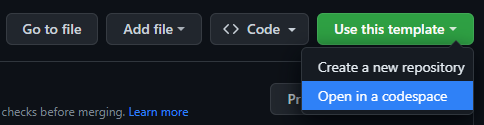
2. Running Your Program
After waiting for the codespace to load, you should see a browser version of VS Studio Code open with the "HelloWorldJava" sample program loaded. From here, you can run the sample program, or start developing!
To compile a program, open the terminal in VS Code and run the mvn install command.
If everything completes successfully, you should see the BUILD SUCCESS message.
Make sure to use the mvn install command instead of VS Code's built-in Maven interface for installing your program.
Once this has been done, you'll need to navigate to a specific web address to see your program. To do this, first click on the "Ports" tab at the bottom of VS Code. Here, you will see two ports, 8888 and one other, listed.

Click on the small "Open in Browser" button, resembling a globe, in the "Local Address" section of the Ports tab, which will open a new tab in your browser.
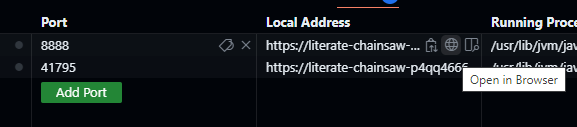
When the browser tab is open, you'll want to add to the end of the URL to ensure that your application is run. First, add a /webapp to the end of the web address, which will end in github.dev. After that, add the correct app and class name (if applicable) to show the desired application. To see how to properly configure the URL, follow this guide.
If you want to run the default "Hello World" program, simple add /hworld after the /webapp in the URL:
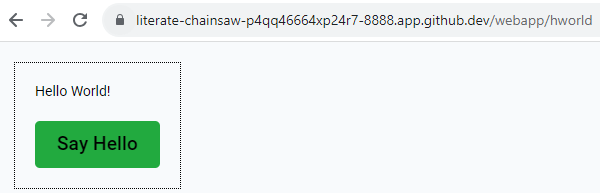
Once this is done, you should see your application running in the browser, and can modify it in the VS Code instance running within codespaces!